How to Use Asana Portfolios to Monitor Team Health and Prevent Burnout
One of the most frequent concerns I hear from business leaders is the looming threat of team burnout. Many teams have faced this problem with the increase in remote work, which can cripple productivity and morale.
Addressing this concern requires tools that offer clarity and actionable insights. This is precisely where Asana Portfolios and Universal Workload steps in. Designed to provide a high-level overview of all your projects, these features ensure that you have a clear picture of every task and project. More importantly, its workload view feature allows you to evenly distribute tasks, ensuring that no team member faces an overwhelming burden.
Here’s how to set up Portfolios in Asana and utilize its workload management tools. Keep in mind, these features are only available for Business and Enterprise plans.
What are Asana Portfolios?
Asana Portfolios are a feature within Asana designed to provide you a consolidated overview of multiple projects. Instead of navigating through individual projects, you can see the status, priority, and progress of all their projects in one centralized location.
Benefits of Asana Portfolios:
Centralized Overview: Quickly view the health and status of all your projects without sifting through each one individually.
Improved Prioritization: Easily identify which projects need immediate attention based on their progress and status.
Efficient Resource Allocation: With a clear view of all ongoing tasks, you can allocate resources more effectively and ensure no team member is beyond their capacity.
Real-time Progress Tracking: Monitor the progress of your projects in real-time which makes it easier to address bottlenecks and delays promptly.
Enhanced Reporting: You can generate comprehensive reports for your team and leadership and provide them with a clear picture of project statuses and team performance.
Setting Up Your Portfolio in Asana
Starting with Asana Portfolios is straightforward:
Navigate to the Portfolios section in Asana on the left sidebar.
Click on "New Portfolio."
Add existing projects or create new ones.
Organize them based on priority, department, or any other criteria that make sense for your business.
Monitoring Workloads with Portfolios
Once your Asana Portfolio is in place, it becomes an invaluable tool for overseeing and managing the workloads of your team. Here’s a quick guide of the features within portfolio workload and how to use them:
User Lists: These are populated by anyone assigned work in the projects within the portfolio. For instance, if you have a marketing team portfolio, you'll see tasks assigned to content creators, designers, and social media managers.
Custom Fields: Customize your workload view by setting fields based on priority. For example, tasks might be color-coded based on urgency, with red indicating high-priority tasks.
Filtering: Refine your workload view by role or person. For instance, if you want to see tasks assigned to content creators only, you can filter accordingly. Encourage team members to add their roles to their profiles for more accurate filtering.
How to Use Asana’s Universal Workload to Prevent Burnout
Exclusive to Asana Enterprise customers, this feature provides a global capacity view of your team, pulling data from tasks and subtasks across all projects. This is especially useful for larger teams or cross-departmental projects.
Key Requirements:
Tasks and subtasks must be assigned.
They should have a due date.
They must be part of a project to be reflected in the capacity trendline.
Note: The "unassigned" section is specific to the portfolio workload view.
Setting Up Universal Workload
Initiation:
Navigate to "Reporting."
Click on "+ Create."
Adding Team Members:
Select the individuals whose workload you wish to monitor.
Click "Add."
Editing Workload Details:
Click on the drop-down next to the workload name.
Choose "Edit workload details" to modify the name or add a description.
Important: Ensure you have the necessary permissions to view tasks. Tasks not visible in Asana's search (like private tasks) won't appear in the workload view.
Sharing Your Workload View:
To collaborate or get feedback, click the "Share" button located at the top right of your workload view.
Practical Use Case: Marketing Team Workload Management with Portfolios and Universal Workload
To better understand how Asana’s Portfolios and Universal Workload work in a practical sense, we’ll demonstrate these features in a real-life use case. Imagine you're overseeing a marketing team with various ongoing campaigns: a product launch, a seasonal promotion, and a customer feedback initiative. Here’s how you can use Portfolios and Workload to monitor your team’s capacity and progress.
Using Portfolios for a High-Level Overview:
Centralized Campaign Monitoring: With Portfolios, each marketing campaign is visible in one unified space. This eliminates the need to sift through individual project boards, saving time and reducing oversight errors.
Risk Identification: At a glance, you can spot if the seasonal promotion is lagging behind its milestones. Perhaps the content isn't ready, or the promotional graphics are delayed. Portfolios highlight such discrepancies, allowing for timely interventions.
Resource Allocation: By viewing all campaigns side by side, you can easily see which teams or members are overloaded and which ones have bandwidth. This helps in reallocating resources efficiently.
Using Universal Workload for Detailed Insights:
Team Capacity Visualization: Universal Workload provides a more detailed look into each team member's tasks across all campaigns. For instance, if your content creator is overloaded with tasks for the product launch, it will be evident in this view.
Task Distribution: You notice that while the content creator is swamped, the graphic designer has some free slots. Using the drag-and-drop feature, you can reassign some tasks, ensuring a balanced workload.
Filtering for Precision: Within Universal Workload, you can filter to see only tasks related to the product launch or only tasks assigned to the content team. This granularity helps in making informed decisions.
Sharing and Collaboration: If you want feedback from a senior leadership or wish to collaborate with another department, the "Share" feature in Universal Workload lets you easily share the current view, ensuring everyone is on the same page.
By effectively using both Portfolios and Universal Workload, you ensure that the product launch campaign is back on track. The content creator, now with a balanced workload, can focus better, ensuring quality content. The graphic designer, with the additional tasks, is optimally utilized, speeding up the campaign's progress. Regular monitoring ensures that all campaigns are progressing as planned, with resources efficiently allocated.
Looking for ways to optimize your Asana usage or want to get started? We’ve helped many teams across different industries set up their workflows in Asana and train on the tool to make the most of its features. Book a call with me, and let's explore how we can bring clarity to your processes and safeguard your team from burnout using Asana.