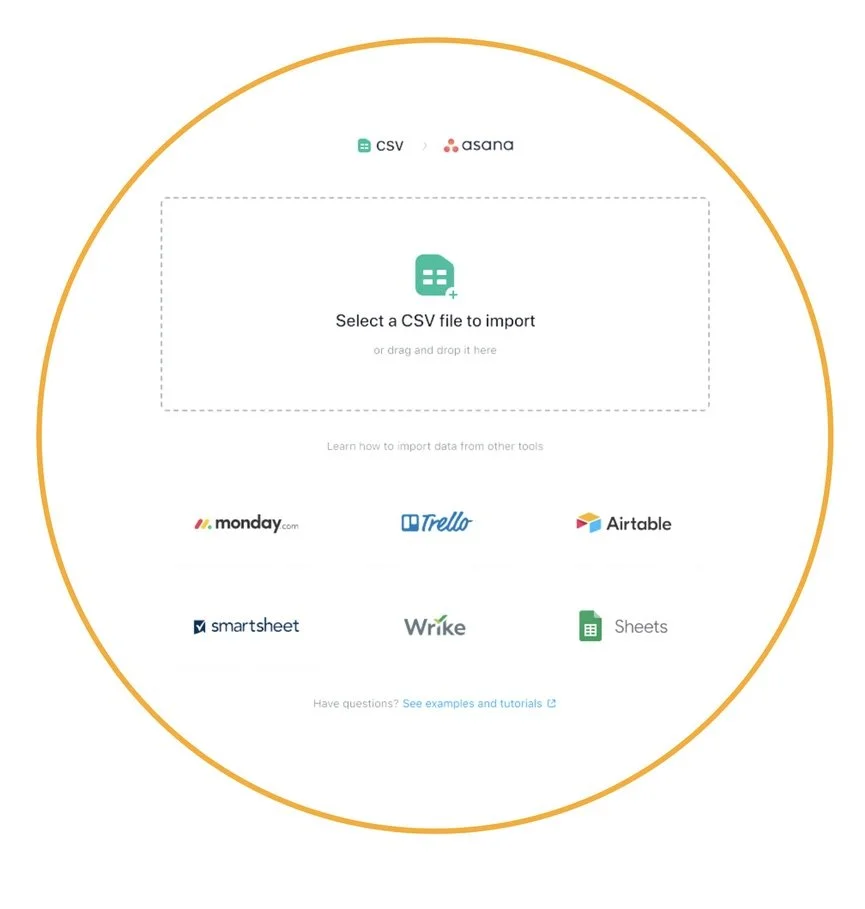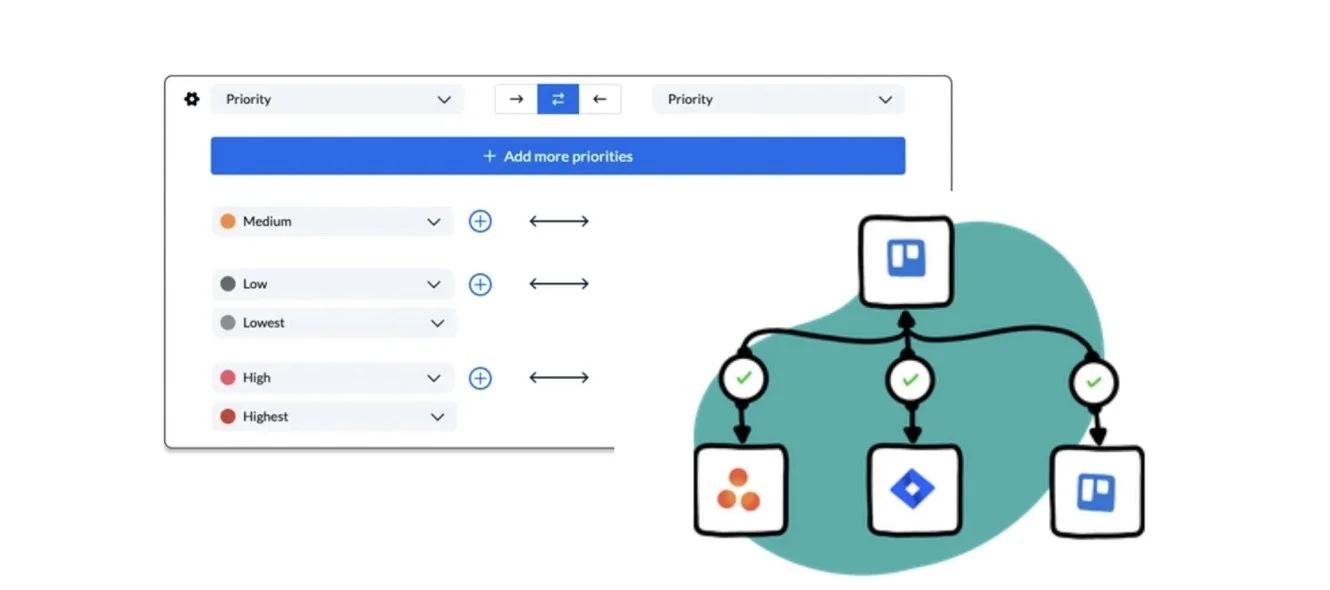How to Connect Jira and Asana: Three Ways to Keep Teams Aligned (Without Switching Tools)
“Is this task in Jira or Asana?”
If you’ve asked that question lately, you’re not alone.
Marketing lives in Asana.
Engineering lives in Jira.
And you’re the one copy-pasting updates between platforms while deadlines creep closer.
Good news… You don’t have to pick one tool over the other.
In this guide, we’ll break down three levels of integration, so you can pick the right solution for your workflow, your budget, and your sanity.
Integration Options Comparison
| Integration Level | Best For | Complexity | Cost |
|---|---|---|---|
| Manual Exports | Occasional reporting snapshots |
⭐
Simple
|
Free |
| Native Jira App | Basic, real-time status syncing |
⭐⭐
Moderate
|
Included |
| Unito Integration | Complex, customizable, multi-project |
⭐⭐⭐
Advanced
|
Paid (Varies) |
Level 1: Manual Exports
Good for Light Reporting
If you just need occasional updates, you can export Jira issues to CSV and import them into Asana as tasks. It’s clunky, but it works in a pinch.
When to use manual exports:
You only need periodic snapshots (e.g., weekly status reports).
You’re not too concerned with real-time syncing.
You have a small number of issues to track.
How to do it:
In Jira, export your issues as CSV.
In Asana, click Import > CSV and map fields (name, description, assignee).
Manual Exports
Pros
- ✔️ Free and fast
Considerations
- ➖ No automatic updates
- ➖ No comments or attachments syncing
- ➖ No automatic updates
- ➖ No comments or attachments syncing
Level 2: Native Jira Integration within Asana
Best for Simple Syncing
If you need basic, automatic syncing between tools, Asana’s native Jira Cloud app is a solid choice.
This setup lets you:
Create Jira issues from inside Asana
See Jira issue status in your Asana project
Keep fields like status, description, and assignee in sync
When to use it:
You have one or two Jira projects
You’re okay with limited field mapping
You don’t need subtask syncing or historical data
“If you’re looking for subtask syncing to maintain hierarchy between your projects, tasks, issues and subtasks, and even want to have your attachments synced over, this is not the solution for you. But if you need basic syncing, this will get you there.”
How to set it up:
Prepare your projects:
Create a Jira project (e.g., “Dev Board”)
Create an Asana project (e.g., “Dev Marketing Board”)
Initiate the integration :
In Asana, click Customize > Apps > Jira Cloud
Log in to your Jira account
Map your fields:
Summary → Task Name
Description
Due date
Status
Assignee
Choose sync direction:
One-way or two-way
Automate:
Use Asana Rules to trigger actions as updates happen
Visual learner? Watch Marquis’ step-by-step setup tutorial below:
Asana Integration
Pros
- ✔️ Free and included in Asana
- ✔️ Real-time updates
- ✔️ Simple to set up
Considerations
- ➖ Limited to basic fields
- ➖ No advanced filtering or multi-project sync
- ➖ Manual rules needed to keep statuses in sections
- ➖ Limited to basic fields
- ➖ No advanced filtering or multi-project sync
- ➖ Manual rules needed to keep statuses in sections
Level 3: Unito Integration
Best for Advanced Workflows
If you need more power, Unito is the gold standard for complex Asana ↔ Jira workflows.
What is Unito?
Unito is a no-code integration tool that connects platforms like Asana and Jira. It enables two-way syncing of tasks, subtasks, comments, attachments, and custom fields. Users can map specific fields, control sync direction, and connect multiple projects across tools. It’s designed for teams that need to keep their systems aligned without relying on manual updates or custom development.
Why choose Unito?
Full two-way syncing, including subtasks, attachments, and rich formatting
Map any field, including custom fields
Sync multiple Jira projects to Asana
Control direction at the field level (e.g., priority flows Jira→Asana only)
Historical data syncing
No-code setup
“Unito is a real time two-way data sync that is built from the ground up to keep Jira (or any other tools that you have) and Asana speaking the same language.”
When to use Unito:
You have complex workflows with many fields
You need to maintain project hierarchies (epics, subtasks)
You want enterprise-grade visibility across teams
How to get started:
Create a Unito account
Connect Jira and Asana workspaces
Build a flow:
Choose which projects to connect
Select one-way or two-way sync
Map fields and set rules
Launch your flow and monitor syncs in real time
Unito Integration
Pros
- ✔️ Most powerful option
- ✔️ Highly customizable
- ✔️ Ideal for scaling teams
- ✔️ No-code and quick to set up
Considerations
- ➖ Paid subscription (pricing varies by volume)
- ➖ Paid subscription (pricing varies by volume)
Find Your Integration
For occasional updates
For simple, real-time sync
For full customization
“Whether you go with the native solution or you bring Unito into your organization, the goal is the same. It’s always the same: transparency across your teams, clarity across your teams.”
Not sure which option is right for you?
Let’s walk through your workflow together.
Automation Tips to Save Even More Time
No matter which method you choose, remember:
Use Asana Rules to automate notifications.
Keep naming conventions consistent across tools.
Train your team on what updates sync automatically (and what doesn’t).
TL;DR Quick Recap
There are 3 levels of integration between Jira and Asana:
Manual Exports
For light, occasional use
No automatic updates
Native Asana <> Jira integration
Basic real-time syncing
Limited field support
Unito
Full two-way syncing with subtasks and attachments
Advanced field mapping and historical data
Read the full setup process for whichever option applies to your workflow.
With the right approach:
Asana stays your clarity hub
Jira keeps your dev teams productive
No more “Where’s the latest update?” messages
FAQ Section
-
A: Only with Unito. Asana’s native integration doesn’t support subtask syncing.
-
A: Yes, it’s included with your Advanced or Enterprise Asana plan, but it has limited functionality.
-
A: Unito syncs tasks in near real-time, depending on your subscription plan.