Must-Have Collaborative Tools to Manage your Remote Team and Projects
I think it’s safe to say that remote work isn’t going away any time soon. If this is your first time working from home, or it’s the first time your entire team has worked remotely then you’re probably finding it difficult to stay in touch with your team in this new remote landscape.
For many, you’re still finding your rhythm and for a large number of managers, owners, and entrepreneurs, you may have no idea where to begin.
If you’re feeling overwhelmed by the sudden turn of events while trying to figure out where your business fits, know this: you’re not alone.
The good news is that there are a plethora of tools and resources out there to help make remote work and collaboration easy. The bad news is that there are a plethora of tools and resources out there to help make remote work and collaboration easy. (Yes, I meant to do that).
The problem is that if you haven’t had experience with these tools, it can be overwhelming to understand not only how they all work but what the differences are, how they integrate with each other, and ultimately, which stack of tools will work best for your team.
Here’s more good news, we’ve battle-tested many of the most popular platforms out there for collaborative work and have put together a list of some of the best tools out there, how they work, and how you can get started working with them. The best part, all the tools you’ll read about are all free to get started with.
Why We Need Systems
After I left my corporate agency position nearly three years ago, like anyone, I was doing everything myself and learning as I went. As business started to come in, the need to expand the team also came and what I quickly realized was that tasks like, employee onboarding, project management, client relations and communications, and even admin were parts of an ongoing ever-changing machine that I constantly needed to adapt to as time went on.
As the business continued to grow, my role also had to change. This, as we know, needed to happen for a couple of reasons. If there was going to be an agency for me to talk about down the road, someone had to be working ON the business vs. just working IN the business.
With Media Crate being an all-remote team, we had to learn to adapt quickly with the projects and tasks becoming more complicated. I also needed to build processes so that I could properly delegate my usual tasks to my team.
Communication and collaboration were so important and because we rarely ever saw each other face-to-face, we needed to create systems, processes, and workflows to effectively communicate, collaborate, and deliver on our client’s projects.
Tools became our lifelines. But with so many different types of tools to fit the needs of different kinds of teams, it was important to use those that best worked for us.
Getting (and Staying) Organized
Let’s compare the two most popular tools for a minute: Google Drive and DropBox. These are the two clear contenders when it comes to filing storage and sharing.
Let’s establish a few things. They both allow you to share files, restrict access, send large files with the click of a link, and make comments on the files inside. Here’s where they differ. Google has an extensive suite of built-in and ready-to-use document creation and editing suite. I’m sure you use or have been sent a word document in the past in the form of a Google Doc. These programs allow you to quickly read, edit, comment on and suggest revisions be made. This cuts back on the need for downloading, printing/ editing, scanning or uploading it to an email and sending it back. It all happens in real-time. You can quickly share and update the access to any user, providing security within your file folder.
Folder hierarchy is also very important so that everyone on the team always knows where the latest version of that very important file is. At Media Crate, we have the main company folder. Within that, you’ll see folders for admin, client work, content, strategy, personnel, same as you. What we have also created is a templated folder for each time a new client comes aboard. Instead of blindly adding files and folders to the Drive, we simply duplicate the folder, change the name and we’re set.
Paid plans offer more storage space so that you can use the tool as you grow. That means that you pay a little bit more for more cloud storage. The business version of Google Drive is called Google Suite because you’re gaining access to all of their premium business products. There is a file storage aspect of Drive called “Shared Drives”. Similar to folders, everything can stay within the desired client folder but in this case, all of its contents are available to the entire team and belong to all team members without having to make specific file-sharing changes (unless you want to).
Remember, if you’re working from home, you’re not in the office anymore. The days of being the gatekeeper to the prized master spreadsheet are over. No one is coming to your desk to get the update on the latest meeting minutes you’ve hoarded away.
Having everyone in your organization on the same page is key at this time.
Communication & Staying Connected
Let’s look at some great tools for staying connected. We use tools like Zoom, Slack, and Loom every single day to stay connected as a team.
Slack
Slack is MSN Messenger on steroids. It’s used in companies, not-for-profit sectors, churches, you name it. Slack has become the go-to platform for business chat, DMs, and what they’re most known for, reducing the need for repetitive, back and forth, internal emails between teams.
Though this is largely used for internal communications between teams, on the paid plan, you can create shared channels with another company who both have their own teams but find themselves doing a lot of work together and still want to have the option to close the door and have private meetings. Start by creating a private or public channel by a team, department, topic, product stage, whatever you need. You can then have direct and private channels where you can directly communicate with a coworker. Remember all of those times you used to get up from your desk to go ask Jessica from accounting where that link was to that think you needed? Now, that’s a quick Slack message to Jessica. When she’s available, she can respond to the message with the link you’d requested.
Another example is something as simple as setting up a meeting for your team. You might be used to sending a series of back and forth emails to get everyone’s availability. Well, that is now made easier by sending a quick Doodle Link.
Doodle is the easiest way to get availability from a group of people. You create an event (meeting), put in your details and your own availability to send the link to your team. From there they can vote on which times work for them. You can then pick the best date and send the calendar invite.
Zoom
The second part of this equation is of course Zoom. Zoom did to Skype what mp3s did to CDs. There’s still a few of them around but no really ever talks about them anymore. With the click of a link, you can be face to face with your entire team, where you can share a screen to really stay on the same page. You can now screen share, record calls, split the audio onto different tracks (maybe you have a podcast or radio show), if you wanted to. Whatever your use, Zoom allows it to happen.
Now, Zoom isn’t the only one out there. Remember we spoke about the suite of tools that Google has? They’ve created a very simple and easy-to-use (no bells and whistles) version that allows you to meet on video as well as screen share that is called Google Hangouts (Meet).
There is also GoToMeeting, FaceTime or Messenger, which offer similar options, but the two I’ve just compared are the most widely used due to how much the need for remote work and meetings has grown. I’m sure a lot more people are using Zoom these days to stay connected at work and with family.
Loom
The last tool in the communications section is called Loom. Loom allows you to quickly record your screen and audibly guide your viewer through documents, software, anything that you can imagine. You can then edit the title, trim the video if you need, and send a link to the video. The best part, the video stays in your cloud account to be accessed at a later time.
Project Management
I’ll compare four tools quickly, Airtable, Monday.com, Trello, and our personal favourite at Media Crate, Asana. First, let’s talk about the old way of tracking projects. You’d walk over to someone’s desk to look through the pile of papers they had on their desk, maybe you were looking for project updates, dates, memos, or a client’s contact information.
Or even better, the weekly update meeting where you sit around the table and recall all the things you said you were going to do in last week’s meeting but forgot about the second you left the room.
Project management tools make that a distant memory.
Airtable & Monday.com
Let’s first review Airtable and Monday.com. The reason why I’ve chosen to look at these two first is that if you’re a person or a team that uses spreadsheets or excel files most of the day, this style of working might be the best fit for you. Both platforms follow a very familiar format and style. Made to resemble spreadsheets, these platforms move and organize themselves like you would using columns and rows in Excel. The difference is that they’re digital, connected to the cloud, and available on mobile. So, the next time you’re social distancing on your walk around the neighbourhood (or up until recently) on-site with a client, you can access and get an update on the status of a project in real-time.
You can upload large files, and like Google Drive and Dropbox, you can assign different levels of access and restrict certain things. You can set due dates, assign it to a specific person on your team and communicate about it all in one place. The only downside with a tool like AirTable is that (at the moment) when assigning a due date or a person to a task, there is nowhere for that person to see a list of their open tasks and check them off as they go. They would need to access each individual base to see what tasks have their avatar next to them.
Trello
The next two I’ll talk about are Trello, and again, our personal favourite, Asana. Both platforms come standard with the following. You can create different Boards, where you can access projects and all the details that go along with it.
In Trello, a Board is a place where you can really, do whatever you want with it. If you run a small accounting firm, each board could be a client’s year-end taxes you’re working on. Within that board, you can have different cards. Each card has space where you can create different tasks. For the purpose of this example, please imagine how your business would and mostly can fit into the blanks. You can assign who you want to handle the task, what information they might need to get it done, and when you need it done by.
Once that task is complete, it can be virtually moved from one card position to another. You can also add what are called power-ups, like Slack Integration for example. Whenever activity happens on the card you’ll get a note on a certain channel that only you can see. Other power-ups include adding in your Google Calendar, maps, time-tracking, or even the CRM of your choice, you name it. It’s a very powerful tool.
Asana
Now, here’s why we love Asana. It can do everything that Trello can do with many added features depending on what level you pay for. Like any Freemium platform, certain options are restricted depending on what level you subscribe to.
Asana’s versions of Boards and Cards are called “Teams” and “Projects”. Creating a team is simple, adding projects is no problem. You can start from scratch on your own or use one of the many previously created templates. Whether you’re in management, operations, finance, or admin, there is a template for you. You also have the ability to change the view from just a board, to a list, calendar, and on some paid plans, you can even track the status of a project on a timeline and see the workload being shared by each of your staff.
Like the other tools, you can restrict access to certain teams, projects, and even tasks within that project. On the business plan, you gain access to “Portfolios” where you can assign projects by different departments or project types and see the “at a glance” status to know where you stand.
Contracts and Documents
The last types of tools we’ll talk about are document management, e-signatures, contracts and agreements, & proposals. Now, if you’re a real estate agent, accountant, or lawyer reading this then these types of tools have been engraved in your soul and you may already know how these work.
The two I’m going to review are DocuSign and PandaDoc. They have slightly different uses but are in the same family.
DocuSign
DocuSign is easily the most recognizable and frequently used e-signing platform. With this platform, you can create templates for documents you use all the time. Once you’ve created your word document or PDF, you can upload it to DocuSign, mark the areas you need your signer to view and sign, add in any other parties (signers), and track the active status. The signer can then comment, strikeout, and even make revision requests for you to review at a later date and edit if you so choose. You can then, of course, legally track the activity of your secure and protected document and follow up on any outstanding or unsigned documents.
PandaDoc
PandaDoc takes everything that DocuSign did and takes it one step further. With DocuSign, you are uploading documents and assigning signing places for your recipient.
With PandaDoc, you have the ability to do the same thing but you can also create quotes, proposals, contracts, and agreements before sending for your signatures. With the quotes feature you can add a product catalogue in the background, add in pricing and product description and add that to your document. It can even total the line items for you and add in the taxes. You can then add in your required fields, change the colour, sizing, or style of the font, add a block for payment information, request payments powered by Stripe, before sending for your signatures.
They also have an onboard content library where you can store your most-used document, blocks, or images to be added at any time.
Now, these are the only tools so far that do not have a free option if you need signatures from others. DocuSign does, however, have a free option if you, the individual are signing something yourself. Though the price for entry is very low, you still need to pay to use these programs when sending away for signatures. I should note that if you already subscribe to Adobe Creative Cloud or have purchased Adobe Acrobat DC, then this platform has a PDF editor and e-signature request system built-in. If you’re in a creative industry and already pay for Photoshop, Illustrator, or Lightroom, then you should check your access and see if you also have Adobe Acrobat DC.
Bringing it all Together
So, as you can see, there is no shortage of collaborative tools for you and your team to use. A big mistake I see a lot of business owners making is that they spend the money on the tools but never use them. Or there’s the other trap, they have too many tools thinking that software will fix their bad time management, communication or record-keeping habits.
You have to use them effectively and consistently for them to work for you. Someone once told me that, “practice doesn’t make perfect. Perfect practice does”.
Use them every day, train your team to do the same, Get on a zoom call where you talk about how you’re going to use them as a team. Send them a Loom video over Slack the next time someone doesn’t know how to do something. A 20-second video is often a more efficient use of your time vs. an 8-minute phone call, or like it was in the “good old days”, a 21-minute conversation with the coworker that just dropped by your desk to “get that thing I need real quick.”
Don’t wait to implement it. Start today. Try one thing. Practice it and use it every day.
Need a hand finding the right product stack for your team? Let’s chat—book a call at a time that works for you.