How to Streamline Your Project Intake Process with Asana
If you're looking to streamline how your team handles project requests, using a standardized project intake form in Asana can make a big difference. It centralizes information, helping keep everyone on the same page and ensuring strategic alignment with your organizational goals.
In this guide, we'll walk you through setting up Asana to manage your project intake process effectively. We'll cover how to select the right project type, assess resource requirements, and set up notifications to keep your project team and key stakeholders in the loop.
What is a Project Intake Process?
A project intake process is a structured approach for managing and evaluating new project requests. It involves a series of steps to request, assess, and decide whether to accept, decline, or defer incoming projects. A work management tool like Asana can help by providing a centralized platform for capturing project requests, assigning tasks, tracking progress, and facilitating collaboration among team members. This ensures that project intake is streamlined, efficient, and organized.
Simplifying Project Intake Process Using Asana
When kicking off with Asana to manage project requests, the initial steps involve setting up a centralized project and a corresponding project intake form. This structure is the foundation for organizing and tracking all incoming project requests, whether they're for internal projects or new initiatives. In this use case, we'll walk through creating a project specifically designed to centralize all Marketing requests and associated projects. However, the principles and setup process we discuss can easily be adapted to suit any department with a similar project intake process. Here’s how to ensure you’re capturing all the necessary details effectively and creating a streamlined workflow that can significantly enhance your team's efficiency and project oversight.
Step 1: Establishing a Central Hub for All Requests
1. Open Asana and Select "New Project":
Navigate to your Asana dashboard and click the “+ New Project” button.
Opt to create a project from scratch or use an existing template if it aligns with your needs.
2. Name and Describe Your Project:
Name your project. For this example, we'll call it "Marketing Requests".
Provide a description that clearly states the project’s role as a centralized source of truth for all incoming project requests related to marketing.
3. Set Up Sections:
Organize your project by creating sections that reflect the project lifecycle stages. For example:
New Request: The initial section for all incoming project requests needing initial review.
Scoping: For tasks under review for resource requirements and timeline.
Project Created - In Progress: For tasks that are actively being worked on.
On Hold: For tasks awaiting further resources or decisions.
4. Customize Fields:
Improve project tracking and management of tasks by adding custom fields such as:
Assignee: The project team member responsible for triaging the request.
Due Date: The expected completion date, is crucial for project planning.
Priority: The urgency of the task (e.g., High, Medium, Low), is crucial for resource allocation.
Status: The current phase of the task within the project intake process.
Department: The internal stakeholder or department that submitted the request.
Deliverable: The output required (e.g., Video, Email), which helps in defining the project scope.
Type of Project: A field to further categorize the request and is essential for triggering the automatic creation of a project from the task request from a project template you already had created. These project templates could suit the type of project, such as "Marketing Campaign," "Event Planning," or "Content Production."
Step 2: Creating the Intake Form
1. Add an Intake Form to Your Project:
Look for the "Customize" button located in the upper right corner of your project's interface. Click on it to open the customization menu.
In the customization menu, locate and select the “Forms” option and click on “Add Form”
2. Design Your Form:
Submitter Name and Department: Fields for the individual initiating the project intake request form and their department, ensuring clarity on internal stakeholders.
Request Title: A field for the request title, which automatically becomes the task name [in the form building window, select "Settings" in the right-hand corner, then choose "Request title" from the "Select a field for task titles" dropdown menu to set it as the task title.]
Description of the Request: A detailed description field to ensure all project criteria are met.
Priority Level: A dropdown to select the priority, crucial for effective project management.
Type of Deliverable: A multi-select dropdown of the types of requests. For this example: Email, Campaign, Copy, Video, Image, Event Material, Others.
Attachments: An option for uploading necessary documents such as detailed project proposals.
3. Set Up Automation Rules:
Automating Task Creation: Configure rules that automatically create a task in the New Request section upon form submission, ensuring project requests are promptly addressed:
Click on Customize > Rules > + Add > Create custom rule
Set the Trigger "Task is added to this project" and Action to "Move task to section" and select "New Requests"
Notification Rules: Establish notifications to alert relevant project team members when a new form is submitted or a task progresses so that continuous communication channels are maintained:
Click on Customize > Rules > + Add > Create custom rule
Set the Trigger "Task is moved to a section" and select "New Requests"
For the Action "Change assignee to" and pick the team member responsible to be notified.
Step 3: Triaging and Scoping the Request
After the project intake form submissions are converted into tasks within the "Marketing Requests" project, the crucial steps of triaging and scoping each request begin. This phase is essential for evaluating the feasibility, resource requirements, and prioritization of the tasks. Here's a detailed breakdown using the strategies discussed:
1. Conducting the Initial Assessment:
Assign each new task to an appropriate team member for preliminary evaluation. This role might typically be filled by a project manager or a triage specialist who understands the current project landscapes and resource distribution. When the task requires further analysis, move it from "New Requests" to the "Scoping" section.
2. Scoping the Request:
During the scoping phase, further define what specific resources are needed to execute the task. It’s important here to determine the exact nature of the deliverables, any special requirements (such as particular skills or tools needed), and a realistic timeline for delivery. If necessary, adjust the priority level of the task based on the initial assessment and the detailed scoping results. This helps in aligning the task with other ongoing projects and resource allocations. If the project is not ready to move forward, move it to the "On Hold" section.
3. Set Project Type
When the request is properly scoped and ready to move forward, go to the "Project Type" custom field and select the type of project template you require to start working on the request. After that, move the task from "Scoping" to "Project Created - In Progress"
Step 4: Creating a Project from Intake Requests
To optimize your project intake process and ensure seamless transition from project intake to execution, we'll be automating the creation of projects from tasks. This step involves setting up a rule in Asana that specifically caters to the needs of the Marketing Projects Portfolio for better resource capacity planning and overall project management efficiency.
1. Setting Up the Automation Rule:
Access the "Customize" menu within your Asana project and select "Rules" to open the rule configuration area. Click on “Add Rule” to initiate a new automation process.
2. Define the Trigger:
Establish the trigger for the automation: When a task moves to the "Project Created - In Progress" section and a specific Type of Project is selected. This condition ensures that projects are initiated only when tasks are both strategically aligned and ready for further development.
3. Configure the Action:
Select the action "Create project from task". This action uses the detailed information in the task to set up a new project using a predefined project template that matches the task's Type of Project. Assign the appropriate project template that correlates with the Type of Project, streamlining the setup process according to specific project criteria and requirements.
4. Integration with Portfolio:
Add an additional action to incorporate the newly formed project into the "Marketing Projects Portfolio". This integration facilitates better visibility and management of all marketing-related projects under a unified strategic portfolio.
5. Enhancing Team Collaboration:
Ensure to select "Add task collaborators as project members." This feature integrates all involved team members into the new project, enhancing communication channels and ensuring that all relevant stakeholders are engaged from the onset of project execution.
By automating your project intake process, your organization can significantly improve the efficiency of transforming project requests into active projects. This method ensures that each project is not only set up for success from its inception but also aligns with broader organizational goals, thereby improving resource utilization, project oversight, and the overall success rate of projects across the company. This streamlined approach helps in maintaining a well-structured project intake process that supports strategic objectives and facilitates effective project management practices.