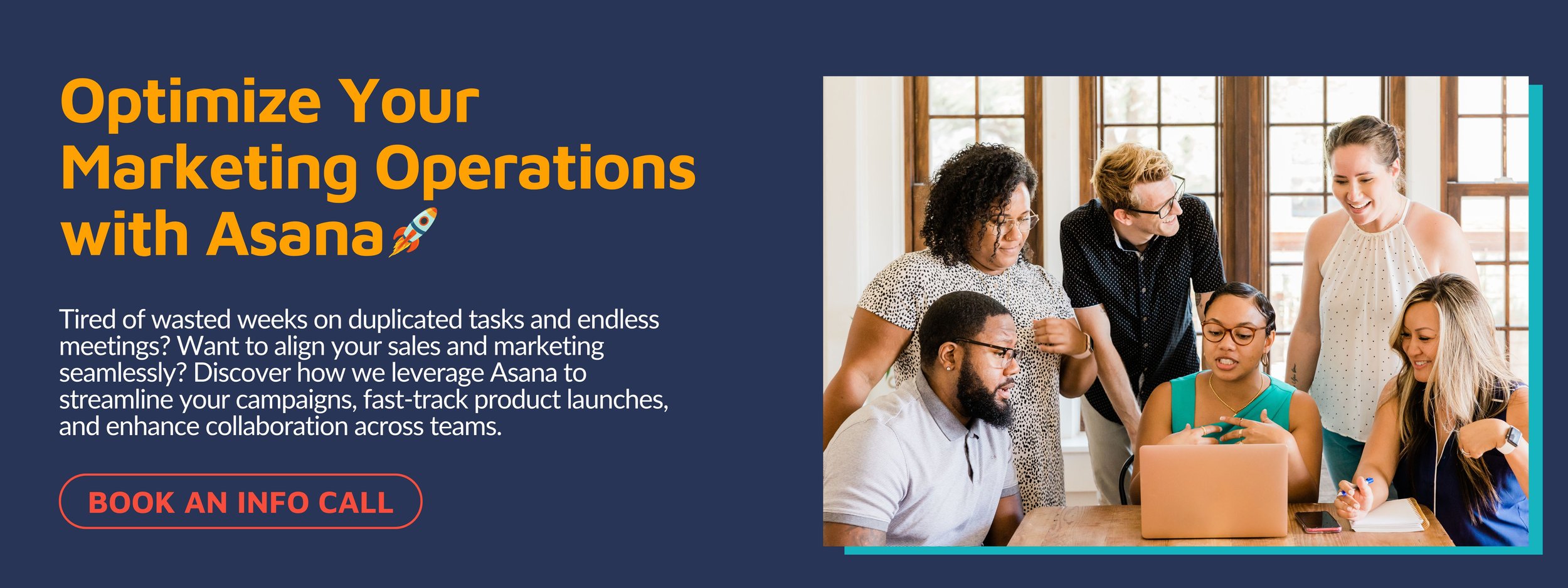Mastering Social Media Management with Asana: A Complete Guide
Effective social media management is at the core of digital marketing success, and with so many tools available, relying on basic tools like Google Spreadsheets no longer meets the needs of modern strategies. This post will guide you through using Asana to manage social media campaigns effectively, showing you how to set up and automate your social media content calendar. We'll explore how to use custom fields and calendar views to manage different types of content, manage approvals, and use other Asana features to streamline your tasks. This simplified guide is designed to improve accessibility and integrate seamlessly into your existing digital marketing strategy so you can maintain a consistent and high-quality social media presence.
Setting Up Your Social Media Content Management System with Asana
Step 1: Create a Project Template
First, you need to develop a structured project template in Asana to handle social media posts from conception to publication.
1. Initiate a New Project
Start by creating a new project named “Social Media Content Calendar.” Opt for a layout that matches your team's style, like list, board, or calendar views.
2. Define Sections for Each Stage
Content Planning: The initial collection point for all new content ideas. This is where all creative requests and brainstorming content ideas begin their journey so that a comprehensive content plan is developed.
Content Creation: Development of the piece of content, including text and visuals. During this phase, your content creation team collaborates closely, often using tools like Adobe Creative Cloud to share designs and gather feedback.
Content Approval: Review and approval stage by relevant stakeholders. This involves various approval tasks and can include multiple rounds of revisions based on feedback from cross-functional teams to ensure the content meets all specified requirements and maintains high quality.
Content Scheduling: Final adjustments and scheduling of the social media content. In this stage, you can utilize the calendar view to plot out the timing of posts so that all upcoming posts are scheduled appropriately and in alignment with your overall social media strategy.
Archive: Once posts have been published, they move to the Archive section. This area serves as a repository for all previous posts and it allows your team to review past content, assess engagement metrics, and use this data to inform future content creation efforts.
3. Customize with Custom Fields
To further refine your social media management project in Asana, you can integrate custom fields for better organization and prioritization of tasks. Here’s how to effectively use custom fields for this example:
Platform: Specify the social media platform (e.g., Facebook, Instagram, Twitter, LinkedIn) for each task. This helps in tailoring content to the format and audience of each platform and ensures that all social media channels are covered.
Content Type: Define the type of content each task involves, such as video, image, text, or link share. This helps streamline the content creation process.
Target Audience: Identify which segment of your audience the content is aimed at. This could be based on demographics, interests, or previous engagement. Understanding the audience helps in crafting messages that resonate more effectively.
Priority: Set priorities to help distinguish between high-impact posts that need immediate attention and those that can be scheduled later. This ensures that critical content, such as product launches or timely announcements, goes live without delay.
Task Status: Additionally, consider adding a custom field for task status to track the progress of each post through its lifecycle, from planning and creation to approval and publishing. This field can have statuses like 'Ready to Start' and 'In Review', providing a clear visual update on where each piece of content stands in the production pipeline.
4. Assign Roles
Clearly define roles like Content Creators, Design Team, and Social Media Manager to ensure accountability and streamline team collaboration.
Step 2: Automate Workflow for Efficient Management with Asana's Rules
Now for the fun part. Automation or Rules in Asana is a powerful tool that minimizes manual tasks and streamlines the transition of social media posts through different stages.
If you're new to Rules, here's a quick guide on setting them up in Asana:
Identify Tasks for Automation: Pinpoint repetitive tasks that could benefit from automation, like moving a post from "Content Creation" to "Content Approval" after all subtasks are completed.
Access Rules Feature: In your project on Asana, click "Customize" in the upper right corner, then select "Rules" from the dropdown menu.
Create a New Rule: Click "Add Rule". You can choose from pre-built templates or create a custom rule.
Configure Trigger: Define what action or event will activate the rule, such as "All subtasks completed".
Define Action: Decide what happens when the trigger occurs, like moving the task to "Content Approval" and updating its status to "For Review".
Save and Test: Save your rule and test it by triggering the action to ensure it works as expected.
Here’s how to set it up for each critical phase of the content lifecycle:
Content Planning
Trigger: The automation activates when a new task, representing a piece of content, is added to the social media content calendar project.
Actions:
Create a Subtask: Automatically generate a subtask to define the post’s scheduling details, such as the intended date and time of posting. This helps in pre-planning and aligning with your social media strategy.
Set Status: Automatically update the main task's status to 'Ready to Start'. This change in status signals to the team that all preliminary planning is complete and the content creation process can begin.
Content Creation
Trigger: Set the task to automatically move to the 'In Progress' status, signalling that active development of the content has started.
Subtasks Creation:
Copywriting: Create a subtask for drafting the text of the post. This may include blog posts, tweets, or captions depending on the type of content.
Graphic Design: Add another subtask for creating visual elements. Ensure the design aligns with the visual standards of your brand and the specific requirements of different social channels.
Content Approval
Transition to Review: Automatically shift the task to the 'For Review' stage once the content is ready. This transition is crucial for maintaining quality and coherence with your brand's message.
Approval Subtasks:
Automate Approvals: Configure subtasks for each required approver.
Content Scheduling
Approval Completion: Once content receives approval, the task moves to the 'Ready to Schedule' stage.
Scheduling Details:
Finalize Scheduling: Specify the exact timing and additional details for posting the content.
Automate Reminders: Set up reminders for the scheduler to either prepare the post for manual posting or schedule it directly through social media management tools like Buffer or Hootsuite.
Step 3: Utilizing Dashboards for Oversight
Utilizing dashboards in Asana for overseeing your social media tasks improves your ability to monitor and manage your campaigns efficiently. Here’s how to set up and customize a dashboard in Asana to optimize your social media management:
Create Your Dashboard: Start by setting up a new dashboard in your social media content calendar project in Asana. This is where you will bring together various metrics and data points related to your social media campaigns. Access this feature by navigating to the dashboard section within your project or from the main menu.
Customize for Comprehensive Oversight:
Task Status: Include widgets or panels that display the current status of tasks. This might show how many posts are in the planning phase, awaiting approval, or ready to be published. This helps you quickly identify bottlenecks or stages that require more attention.
Channel Overview: Add a segment in your dashboard that identifies which social media channels (like Facebook, Instagram, Twitter, LinkedIn) each task is associated with. This allows you to ensure that all channels are being actively managed and that content is tailored appropriately for each platform.
Task Stages: Integrate bar charts or similar visuals to show the number of tasks by their stages (per their custom field status). This can be particularly useful for tracking long-term campaigns or understanding at a glance how much content is moving through your content pipeline.
Effectively managing your social media campaigns using Asana can transform the complexity of digital marketing into a streamlined, efficient process. By setting up a detailed project template, automating workflows, and utilizing custom fields and dashboards, you can ensure that each piece of content is crafted, reviewed, and published with precision.
If the process of setting up and managing your social media campaigns in Asana seems overwhelming, we're here to help. Our expertise lies in helping marketing teams harness the full potential of Asana to streamline their marketing activities and improve campaign efficiency. We can guide you through customizing your workflows, setting up effective dashboards, and automating repetitive tasks and request intake so that you can focus more on creating impactful content. Book a call with us today to learn more.