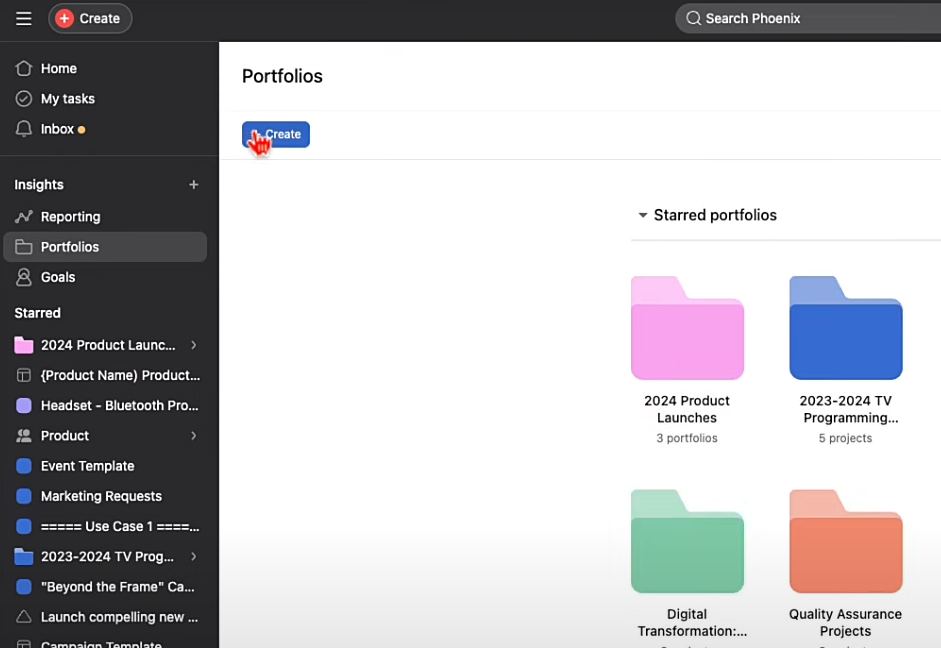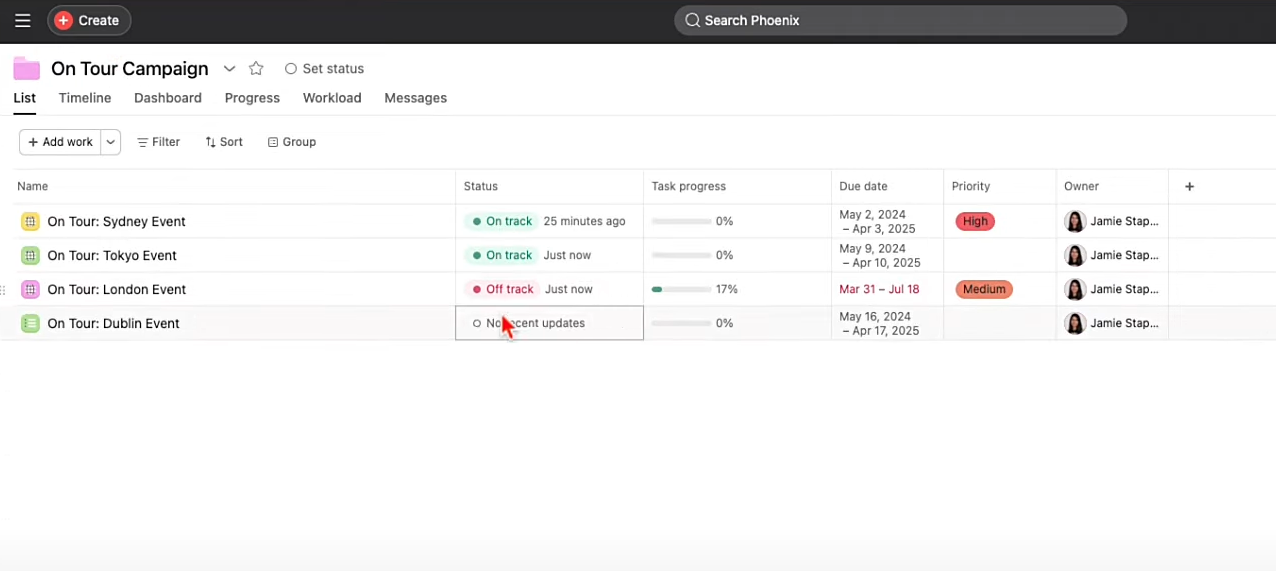How to Set Up and Use Asana Portfolios for Better Project Management
Managing multiple projects can quickly become unmanageable without a clear system. Asana Portfolios provide a structured way to track progress, monitor key details, and keep everything in one place. From marketing campaigns to product launches and client work, Portfolios offer a high-level view of all your projects without the need to dig through multiple dashboards.
In this guide, I’ll walk you through how to set up and use Asana Portfolios effectively. I'll also cover key features, real-world use cases, and AI-powered tools that help you save time and improve project visibility.
Key Takeaways
Asana Portfolios are not the same as projects—while projects track tasks and milestones, Portfolios provide a high-level overview of multiple projects, showing overall progress, status updates, and team workload in one place.
Custom fields, Portfolio Timelines, and Dashboards help teams stay organized, providing real-time insights into deadlines, task completion, and resource allocation.
AI-powered status updates and automated reporting save time, eliminating the need for manual check-ins and making stakeholder updates effortless.
Asana Portfolios are available on Advanced and Enterprise plans, offering essential tools for teams managing multiple projects at scale.
What is an Asana Portfolio?
An Asana Portfolio gives you a high-level overview of multiple Asana projects in one place. Instead of jumping between individual projects, you can group related work into portfolios, track project progress, and get real-time updates on project milestones, overdue tasks, and incomplete tasks, all without digging through multiple dashboards.
👉 Use cases for Portfolios:
✅ Marketing Teams keep tabs on marketing campaigns, content calendars, and product launches in a dedicated marketing team portfolio.
✅ Event Planning Teams organize logistics for different locations, tracking projects by day and managing a detailed breakdown of tasks.
✅ Product Teams oversee feature releases, monitor portfolio limits, and coordinate work across departments with nested portfolio content items.
✅ Leadership Teams use an executive portfolio to review key initiatives, track progress on larger initiatives, and monitor work across the entire company.
With Portfolio timeline and filtering options like portfolio by status, teams can get a complete picture of where things stand without spending hours tracking everything manually.
Who Can Use Portfolios?
📌 Available on Asana Advanced and Enterprise tiers
If you’re on the free or starter plans, you won’t have access to this feature.
Step 1: Creating Your First Portfolio
Setting up a portfolio in Asana is easy. Here’s how:
1️⃣ Navigate to the Portfolios section in Asana.
2️⃣ Click Create Portfolio and give it a meaningful name (e.g., "Marketing Campaigns Q2").
3️⃣ Start adding projects to your portfolio. You can select existing projects or even nest portfolios inside one another.
💡 Pro tip: You can create ‘Nested Portfolios’—a Portfolio within a Portfolio—to manage complex work structures.
Step 2: Tracking Project Progress in Portfolios
Once your Portfolio is set up, you can track progress across all projects at a glance.
Key Features:
✔️ Status Updates – Update project status (On Track, At Risk, Off Track) directly within the portfolio.
✔️ Task & Milestone Tracking – Monitor progress based on task completion or milestone achievements.
✔️ Custom Fields – Add custom fields like priority levels, budgets, or assigned owners.
✔️ Roll-up Fields – Pull in existing data (like budgets or estimated time) from individual projects.
🔍 Example: If each project already tracks budget data, you can roll up those values into the Portfolio to see a total budget overview without manually inputting numbers.
Step 3: Visualizing Project Data with Dashboards & Timelines
Asana Portfolios make it easy to track progress with built-in visualization tools.
Key Features:
✔️ Portfolio Timeline – See project schedules, adjust deadlines, and spot overlaps.
✔️ Dashboard Feature – Use custom dashboards and custom charts to track key metrics.
✔️ Grouping & Filtering – Organize projects by status, priority, or milestones for a clearer picture.
✔️ AI-Powered Insights – Get automated portfolio status updates for quick summaries.
🔍 Example: If you're managing multiple marketing campaigns, the Portfolio Timeline shows all deadlines at a glance, while the dashboard overview highlights percentage of tasks completed, overdue tasks, and key milestones in real-time.
Step 4: Managing Team Workload with Asana Portfolios
The Workload feature helps you balance tasks and prevent burnout by tracking team capacity in real-time.
Key Features:
✔️ Team Capacity Overview – See assigned tasks and workload at a glance.
✔️ Estimated vs. Actual Time – Track how much time tasks take compared to initial estimates.
✔️ Drag-and-Drop Reassignment – Easily shift tasks if someone is overloaded.
🔍 Example: If a team member exceeds their item capacity, you can quickly redistribute high-priority tasks to balance the workload.
💡 Pro Tip: Use custom fields like percentage of tasks completed or effort with portfolios to refine workload tracking. 🚀
Step 5: Exporting Reports & Sharing Portfolio Insights
Keep stakeholders informed with quick, shareable reports from Asana Portfolios.
Key Features:
✔️ Google Sheets Export – Analyze portfolio data in detail with custom reports.
✔️ PowerPoint Export – Export portfolio details, status updates, and milestones into slides with just a few clicks.
✔️ PDF Summaries – Generate clean, portfolio status updates for leadership.
✔️ AI-Assisted Summaries – Automate project updates for your team.
Final Thoughts: Why Asana Portfolios Will Transform Your Workflow
Managing multiple projects without a clear system slows teams down. Asana Portfolios provide a structured way to track project progress, monitor team workload, and consolidate updates in one place. Instead of chasing status updates or piecing together information across different tools, Portfolios give you a real-time, high-level overview so you can focus on execution. Features like custom fields, portfolio timelines, and AI-powered insights make it easy to track deadlines, allocate resources, and make data-driven decisions without the guesswork.
If your team needs better project visibility and reporting, upgrading to Asana’s Advanced and Enterprise Plans unlocks key Portfolio features. As an Asana Solutions Partner, we help teams find the right plan—and you can get up to 15% off Asana licenses when purchasing through us. Book a demo to see how Asana Portfolios can improve your workflow.