How to Track Your Project Budgets in Asana: A Guide
Tracking project budgets is essential to keeping your team on track financially. Many managers rely on spreadsheets, but Asana lets you integrate budget tracking directly into your workflow for better efficiency and collaboration.
In this guide, I'll break down how to set up project budget tracking in Asana with clear steps, practical examples, and optimization tips.
Key Takeaways
Set up custom fields in Asana to track estimated budgets, actual spending, and remaining funds, eliminating the need for spreadsheets.
Use subtasks and roll-up fields to break down costs and automatically aggregate budget data across related tasks.
Visualize financial performance with Asana Dashboards, comparing estimated vs. spent budgets in real-time to prevent overruns.
Manage multiple project budgets efficiently with Asana Portfolios, rolling up financial data across projects for a high-level view.
Export budget data to Google Sheets or PowerPoint for deeper analysis and stakeholder presentations, ensuring accurate, up-to-date financial reporting without manual updates.
Step 1: Set Up Budget Tracking with Custom Fields
Go to Your Project or create a new one.
Open your Asana project in List View.
Click on “Customize” and add the following custom fields:
Estimated Budget (Currency field)
Actual Budget Spent (Currency field)
Budget Remaining (Formula: Estimated Budget - Actual Budget Spent)
How to create your budget custom fields in Asana
Step 2: Organizing Budget Data with Subtasks
Break down large expenses into subtasks for better financial clarity.
Example: For a marketing campaign:
Main task: Social Media Content Creation ($2,500 budget)
Subtask: Hire Videographer ($1,500)
Subtask: Hire Photographer ($1,000)
This method ensures that costs are accounted for at a detailed level and provides transparency into each project component.
💡 Pro Tip: Use roll-up fields to aggregate costs from subtasks into the main task automatically.
Step 3: Tracking Budget Progress in Asana
Use task-level budget tracking to monitor spending in real-time.
Update actual spend regularly to compare against the initial budget.
Monitor remaining budget dynamically as tasks are completed.
🔍 Example: If you budgeted $1,000 for social media content but actually spent $750, update the actual spend field for accurate tracking.
Step 4: Track Budget Performance with Asana Dashboards
Use Dashboards to get a high-level overview of your project budgets at glance:
Go to Your Project Dashboard
Create a Chart. Set up a Bar Chart comparing:
Estimated vs. Spent Budget
Budget Remaining Over Time
Monitor Financial Health and Quickly spot overages and adjust as needed.
Creating an Asana chart to display Campaign Budget.
Step 5: Use Portfolios for Multi-Project Budget Tracking
If you're managing multiple projects, Asana Portfolios offer you a consolidated view of budgets across projects:
Create a Portfolio for related projects (e.g., “Marketing Campaigns”)
Add the Budget Custom Fields to the Portfolio view
Enable Roll-up Fields to see total budgets across multiple projects (For example, a marketing team managing campaigns across multiple channels can roll up campaign budgets into a single Portfolio for easy tracking.)
This feature eliminates the need to manually check budgets for each project, thus streamlining financial oversight.
💡 Pro Tip: Use nested portfolios (portfolios within a portfolio) to organize budgets by department, region, or project type.
Asana Portfolio displaying aggregated budgets.
Step 6: Reporting and Sharing Budget Insights
Keeping stakeholders informed and tracking financial health is easier when your budget data is clear and accessible. Asana provides several ways to export and share budget insights without extra manual work.
Export budget data to Google Sheets for deeper analysis.
Use PowerPoint and PDF exports to create reports for stakeholders.
Automate budget status updates with Asana AI (this specific feature saves our team hours of work each week).
This is just one way to track project budgets in Asana, but there are plenty of other approaches you can take. Be creative with Asana’s reporting tools, dashboards, and automation features to build a system that works for your team.
Need help setting it up? Contact us for expert guidance.