Asana Forms Best Practices: How High-Performing Teams Build Better Intake Forms
Most teams don’t build forms — they build bottlenecks.
When an intake form isn’t thoughtfully designed, it doesn’t capture work—it clogs it.
Rather than defining next steps, it leaves teams guessing. Rather than getting projects in progress, it creates additional follow-up, additional confusion, and additional manual labour.
At Cirface, we’ve helped top marketing, ops, and creative teams at organizations like MLB, Eventbrite, and Neo4J rethink how they collect requests and rebuild their Asana forms to actually serve the work.
Over and over again, we see the same pattern: the teams who get forms right don’t only collect data. They build an engine that powers automation, reporting, and real progress.
In this guide, we’ll walk through how to build better forms inside Asana that capture what you need and automate what happens next.
Key Takeaways
- Know what you’re capturing before you build. A form is only as good as the clarity of its questions.
- Standardize fields whenever possible. Single-select, multi-select, and dropdowns make reporting and automation much easier.
- Plan for what happens after submission. Forms should trigger real action: task assignment, project creation, or intake triage.
- Unify forms smartly using branching logic.
- Keep the user experience simple. Use headlines, logical groupings, and minimal required fields to avoid overwhelming submitters.
- Design forms with future reporting in mind. Every field you add is a potential datapoint for dashboards and executive visibility.
- If the form doesn’t lead to action, don’t build it. No purpose = no form. Create task templates instead if you’re only capturing simple info.
You Can't Build an Asana Form Without a Plan
Every strong intake form starts with clarity.
Before you even think about which fields to add, you need to know exactly what information you’re trying to collect, how you’ll use it, and what happens after it’s submitted. Skipping this step is what leads to bloated, confusing forms and a lot of wasted time trying to fix them later.
Step 1: Define What You’re Capturing and Only What You Need
Before you build your form, sit down and list out the specific information you need to move work forward.
Not what’s “nice to have.” Not what “might be useful someday.”
The fields you actually need to start, route, and deliver the request.
A simple way to check yourself:

If you don’t know who will use a piece of information—or when—leave it out. Every unnecessary question makes the form longer, the intake messier, and the user experience worse.— Matias Blando, Lead Solutions Engineer at Cirface
Step 2: Map Your Fields in a Spreadsheet First
Once you know what you’re capturing, map it out before you touch Asana or whatever tool you're using.
Create a quick spreadsheet with four columns:
Field Title
Field Type (Text, Single-Select, Multi-Select, Date, Number)
Required? (Yes/No)
Notes (Any important context)
This helps you spot redundancies early, plan for automations later, and build a clean form.
Pro tip: Standardized fields (like dropdowns) are your best friends for reporting and automation. Text fields should be your last resort.
Once you’re clear on what to capture and how to structure it, it’s time to build the form itself, field by field and with intention.
Anatomy of a High-Impact Asana Form
A well-built form does more than collect information. It sets the entire workflow in motion.
When done right, the form routes work to the right place, triggers automations, and makes future reporting effortless.
Let’s break down what separates a high-impact form from one that just looks finished in Asana.
1. Use Standardized Fields Wherever You Can
Dropdowns, single-selects, and multi-selects aren’t just for clean design, they’re also for clean data.
Standardized fields:
Power your automations
Feed your reports
Eliminate typos and guesswork
We’ve worked with teams that had ten different “Priority” fields across their Asana instance. Same label, different field ID. And the result was unnecessary chaos and frustration.
Pro tip: If you plan to use a field in more than one project or portfolio, add it to your custom field library from the start. It’ll save you hours later.
2. Make Smart Use of Branching Logic
If you’re centralizing intake for multiple teams or request types, don’t create five forms—create one smart form.
Branching logic lets you tailor questions based on what the submitter selects.
Marketing request? Show campaign fields.
Creative brief? Show asset type and specs.
Events? Show date, location, and budget.
But don’t overdo it.
Pro tip: Use headlines to clearly label each branch (e.g. “Marketing Details” or “Design Brief”). Without them, users can get lost mid-form, and you’ll get half-baked submissions.
3. Plan the Automation While You Build the Form
A form that just creates a task isn’t doing enough.
If your form doesn’t automatically route the work, assign it, or kick off the next step, you’re still managing requests manually, and that’s what you’re trying to avoid.
Some of the most useful automations we build into forms:
Auto-assign tasks based on request type or department
Multi-home submissions into the right boards
Trigger a project template when a submission meets criteria (e.g. “Event Approved” or “Campaign: Yes”)
Apply due dates or review deadlines based on priority

Forms aren’t just about intake—they’re the starting line for your entire workflow.— Matias Blando, Lead Solutions Engineer at Cirface
4. Set Only What’s Needed as Required
When everything is marked required, users either abandon the form or click through it without care.
Keep required fields focused on:
Who’s making the request
What’s being asked for
When it’s needed
Where it should go
If you’re not using a field to route work, trigger rules, or report later, it probably doesn’t need to be required.
And always, always finish with a free-text field labelled “Anything else we should know?”
It catches the edge cases without bloating the whole form.
Final Tip: Design for the Submitter, Not Just the Builder
It’s easy to get deep into the backend (fields, rules, logic), but don’t forget who’s filling this out.
A form that’s overwhelming or unclear leads to bad data, follow-up emails, and frustrated teammates.
Use plain language, group related fields, add clear section headers, and make it obvious what’s expected.
Pro tip: The best forms feel invisible. They guide the user effortlessly while doing the heavy lifting in the background.
Field Libraries by Team Type
No matter what kind of team you’re supporting—ops, marketing, creative, or events—the key is asking the right questions, in the right format, with just enough structure to drive action.
Here’s what we include when we build Asana forms for real teams across industries:
For Ops Teams
These teams need clarity, traceability, and routing power. Keep it lean, but structured.
Recommended fields:
Responsible department (multi-select)
Start date and due date (or “desired launch date”)
Request type (e.g. IT, facilities, legal, finance)
Internal ID (e.g. system code, project #)
Priority
Budget range (if relevant)
Requestor email (for follow-up)
For Marketing Teams
These teams juggle campaigns, creative assets, approvals, and channels. The form should capture context and enable workflow automation.
Recommended fields:
Campaign name
Deliverable type (single-select: email, social, video, etc.)
Target launch date
Audience or segment (dropdown)
Channel (multi-select: email, paid, print, etc.)
Priority or tier (optional: high/medium/low or Tier 1/2/3)
Budget or spend estimate
Internal approver
Requestor contact (email field)
For Creative & Production Teams
Creative requests need to be scoped with just enough detail without overwhelming non-creatives.
Recommended fields:
Project type (campaign, ad, event, etc.)
Asset needed (e.g. design, video, copy, slide deck)
Region or localization needed
Stakeholders (via dropdown workaround)
Due date
Priority level
Sizing or complexity (T-shirt sizing or tier)
Reference materials (file upload)
Notes or copy (long-text field)
Reminder: Use branching logic to show only the asset-specific questions once a type is selected.
For Event Teams
Event teams need details fast—logistics, approvals, and department coordination.
Recommended fields:
Type of event
Location
Event date
Contract status (approved / pending)
Departments involved (AV, catering, security, etc.)
Unique event ID (to sync with EMS tools)
Budget
Key contacts (text or dropdown)
File attachments (venue map, SOWs, etc.)
Trigger tip: If contract status = approved, trigger a project template.
If not, route to an archive or review list.
Asana forms are great for collecting requests, but their main purpose is to route work into your system. When built thoughtfully, they unlock faster routing, cleaner dashboards, and fewer follow-up questions.
Start with clarity. Use smart fields. Automate where it makes sense.
Need help building or cleaning up your Asana forms?
We’ve built intake systems for teams at MLB, Neo4j, and beyond — and we'd love to help yours next.
📅 Book a free connect call