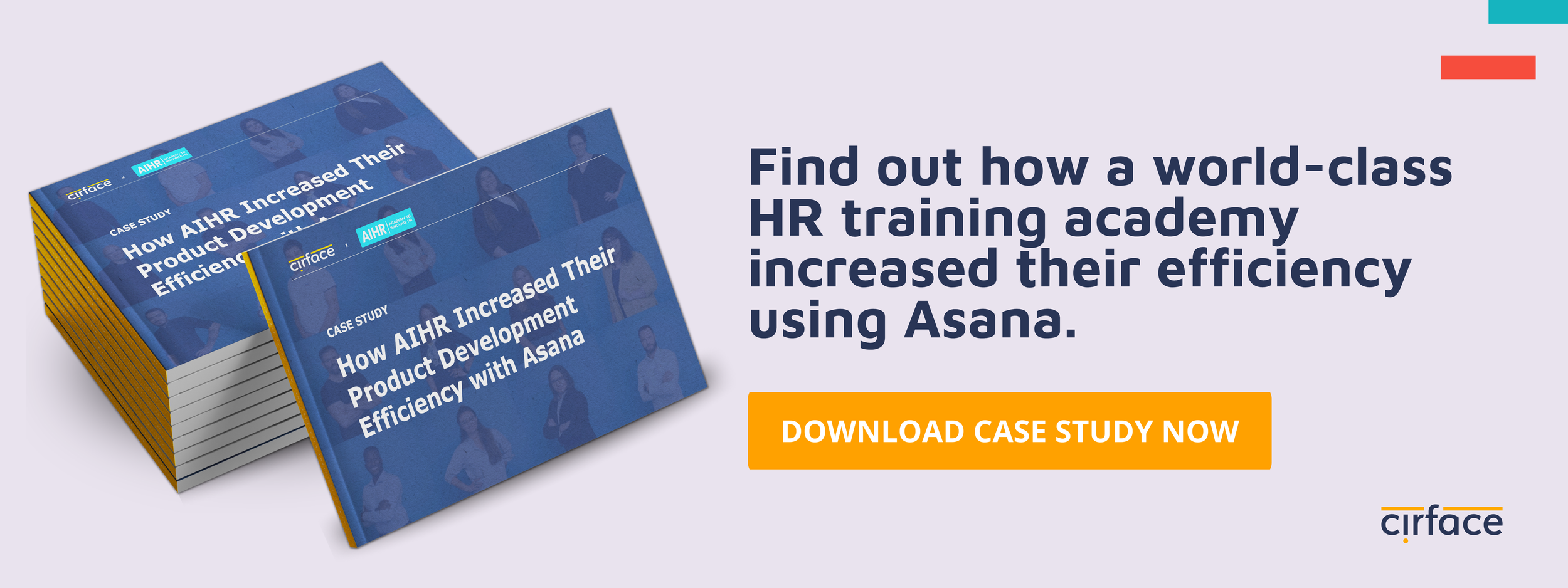7 Email Management Best Practices at Work for 2024
There are three things in life that are inevitable; death, taxes and emails.
On most days, it appears as though all you do is read and respond to emails, yet somehow, your inbox remains a bottomless pit. You’re not alone in this, given that the average professional checks their email around 74 times a day. This behaviour is very common and borders on obsessive. No wonder why email anxiety, a deep-rooted fear of going through your inbox, is a recognized mental health problem of modern times.
Like every problem, managing your email anxiety has multiple solutions from daily habits to app extensions. Here are our favourite email management best practices at work that will pull you out of your inbox misery. Take a deep breath and read along.
1. Set Aside A Daily Block of Time for Emails
As a working professional, chances are you receive emails around the clock, from the moment you wake up to the minute you leave the office. It’s distracting and if you let it, it can govern your day. The best and easiest habit to start with is assigning a specific daily time slot for emails.
Turn off email notifications on your phone, computer and smartwatch, and only check and answer emails within the fifteen to twenty minutes you’ve allocated in the day. This could be early in the morning, mid-day or just before the end of the day. The goal is to give yourself the time and concentration needed to properly and efficiently process these emails. In a way, treat your emails as one task on your list, and you’ll get a sense of accomplishment and relief once you check it off.
2. Categorize Your Inbox with Folders, Labels and Filters
Almost all email service providers offer a wide variety of tools to organize and filter inboxes as users see fit. These tools are generally underutilized but very effective once you establish your own set of rules using them. For instance, you can create folders for specific actions like “To Review” or “Follow up” and then move the incoming emails to these folders for later processing.
Labels are very helpful in identifying email statuses. You can assign colours for each time-based label such as “Urgent” or “In Progress” for quick and easy recognition. An even quicker method is simply starring very important and time-sensitive emails to give them a priority. Using the filter feature, you’re able to display emails based on their statuses, respond to them, and even change them as they move along the pipeline.
Another easy hack is setting automated rules to send incoming emails to specific folders based on the sender. This is especially helpful when you are managing multiple projects or clients. You can easily access and find emails from specific accounts in their designated folder without having to go through the search feature that, quite frankly, is not as reliable as we hope it could be.
3. Unsubscribe and Disable Social Media Notifications
We know there is a multitude of newsletters that you were so excited about when you subscribed to them in the beginning. Alas, there comes a time when the novelty wears off and these emails become another flashing red number in your inbox.
You can always create a folder for the few newsletters you really enjoy for later to read, but what about the rest of the lot? What about the product or service emails that you don’t check regularly and don’t need? The best course of action is to unsubscribe to all these emails that clutter your inbox and give yourself an unobstructed vision of the more important messages that require your time and attention.
Social media notifications are another unnecessary set of emails that clutter your inbox. Their in-app notifications are distraction enough, so don’t let it be another reason that bogs down your email management.
Set aside a task on your to-do list every now and then to clear out unwanted email subscriptions and disable all social media notifications. If the task seems too daunting to handle, tools like Unroll.me and Clean Email can take that load off of you.
4. Create and Save Email Templates
If you scroll down your “Sent” folder, you’re more likely to find a pattern within your responses. From follow-up to thank you emails, you can save time by setting up email templates that you can use over and over again and customize them when needed.
This can also be a good practice for your team to stay on message. Set up a shared document with all the responses for common incoming email using your brand’s voice for your team to use. You’ll notice a difference in your team’s productivity and find it especially helpful when onboarding new team members.
5. Use TextExpander
Another effective method to respond to repetitive emails is installing an email autofill extension like TextExpander.
TextExpander is a productivity app that auto-fills text as you type linked to a library of your responses. Think of it as writing shortcuts. For instance, when you receive an email from a client about a common inquiry, all you have to do is type a code or abbreviation and TextExpander fills in the response. You can create snippets for text, links, and email addresses to save time and keep your team aligned.
6. Read What’s Relevant, Delete the Rest
Not all emails you receive are as important or urgent. Sometimes you’re cc’ed in a chain that doesn’t really require your input. Other times, there are emails that sit in your inbox for days and weeks without a reply. Chances are, the sender has probably forgotten about it, and so should you. If they really need your input, they’ll give you a call.
For these kinds of emails, the best course of action is simply deleting them. Make it a habit to skim subject lines and delete what you know is irrelevant or unimportant. This practice requires pragmatism and patience, and over time you’ll find yourself deleting emails you won’t miss without hesitation. If you’re unsure about deleting an email, simply archive it.
Don’t panic if you deleted something you later realize is important. Most inboxes keep deleted mail up to 30 days before they’re permanently removed.
7. Invest in A Productivity Tool like Asana
Project management apps have become a staple in every business and organization. They’ve become the best point of communication for teams and a solution to better streamline work. If you haven’t yet adopted one of these tools, you should consider doing so now.
You’ll notice that most of your inbox is full of follow-up requests and inquiries about processes and next steps. Project management software like Asana allows you to track the progress of tasks and projects in one place to avoid unnecessary status and follow-up emails. You can also use these management tools to build and maintain your knowledge base, eliminating the need for email inquiries.
Within a few weeks of using a project management software, you’ll notice the difference in the volume of emails you receive and a newfound efficiency in the way you and your team communicate.
These are but a few easy habits and tools you can adopt that will alleviate the anxiety that comes with the tell-tale ping of your email notifications. Take the time to experiment and combine a few of these approaches and build on the strategies that work best for you and your team.