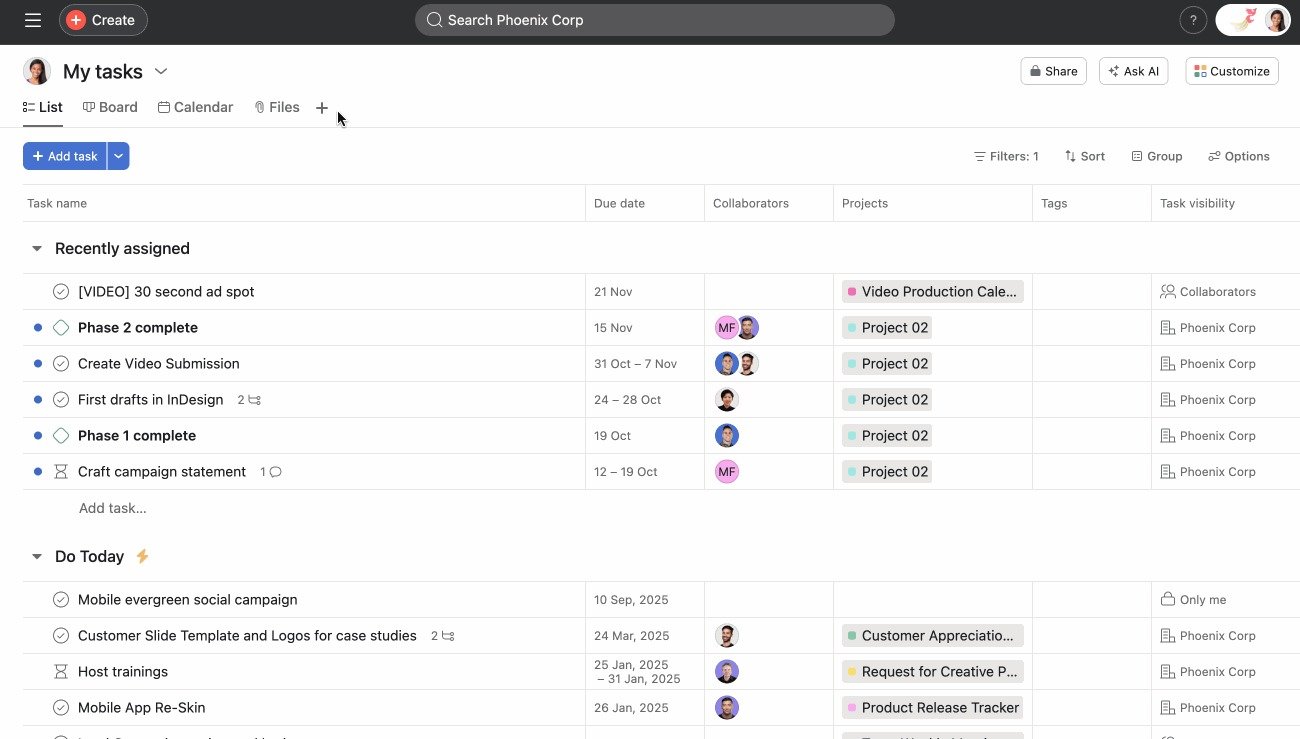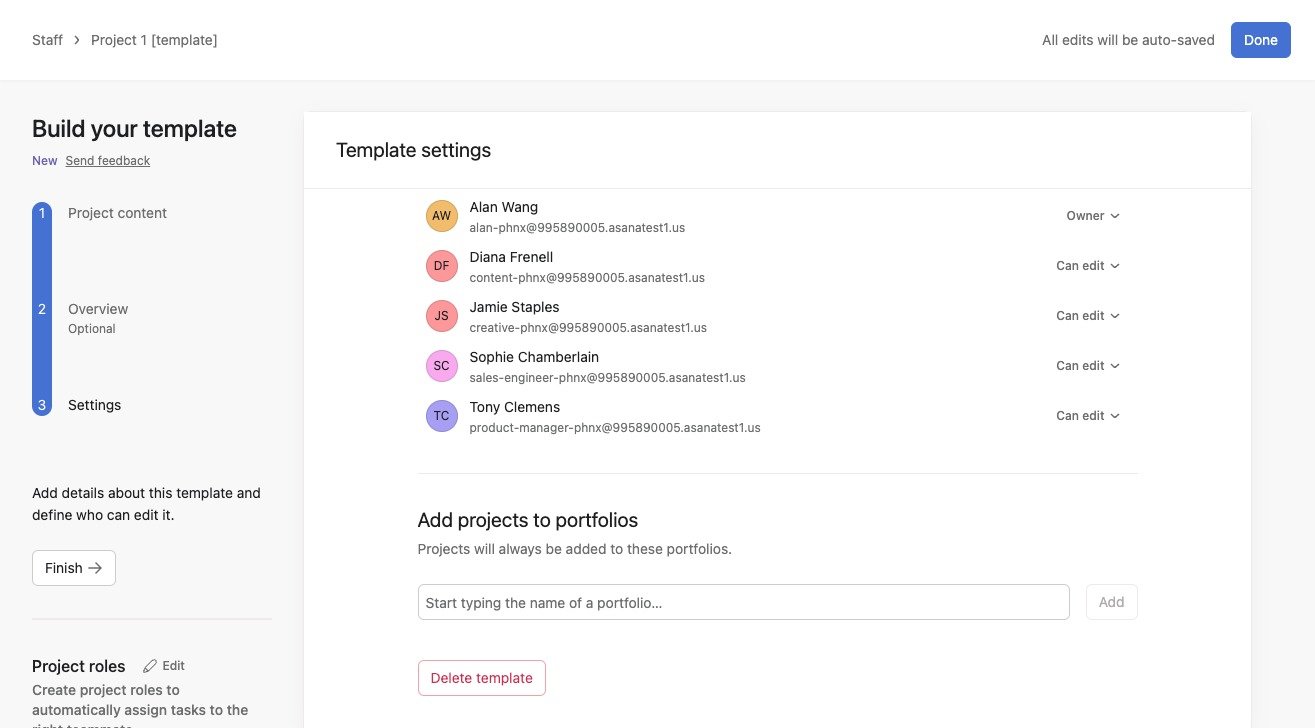4 Essential Dos and Don’ts to Optimize Your Asana Workflow
If you’ve been using Asana, chances are you’re looking for ways to optimize your Asana workflow and get even more value out of this versatile project management tool.
During Asanathon 2024, Bastien Siebman, Asana Partner and co-founder at iDO, shared a few actionable tips to help teams improve their task management and better optimize Asana’s powerful tools. In this post, I'll break down Bastien’s key advice so you can optimize your Asana workflow and improve team collaboration immediately.
How to Use Asana Effectively (The Four Dos)
1. Take Control of Your Inbox
Your Asana Inbox is not a to-do list. Instead, consider it a thread of notifications that help you stay on top of updates and activities across your projects.
Best Practices:
➜ Archive notifications right away :
To keep your inbox manageable and focused, get into the habit of archiving notifications as soon as you’ve reviewed them. This simple step keeps things organized and helps you stay on top of your Asana tasks and updates, and optimize your Asana workflow.
Here’s how to do it:
Click the "Archive" button or use the "E" key shortcut for a quick and easy way to clear notifications.
Don’t let notifications pile up. They’ll only clutter your inbox and make it harder to tell what’s new or still needs your attention.
➜ Turn comments into tasks if they need action:
If someone leaves a comment asking you to do something, don’t leave it as just a comment. Instead, turn it into a task. Because comments can easily get buried or forgotten which leads to incomplete tasks or delays in time-critical tasks. On the other hand, a task is trackable and actionable and makes it clear what needs to be done, by whom, and when.
To simplify this process, use Asana’s "Create Follow-Up Task" function, one of its powerful tools for task management:
Click the three-dot menu at the top right corner of the task
Select "Create Follow-Up Task".
This feature automatically generates a new single task linked to the comment, pre-filling the task description in the details.
Assign it to yourself or the appropriate team member, set a due date, and refine the actionable items if needed.
➜ Customize Notifications in Project Settings:
Take control of your inbox by customizing your notification settings to reduce noise and focus on what matters most in your Asana workflows. When you adjust your project settings, you only receive updates that are directly relevant to your task assignments and relevant projects.
Here’s how to do it:
From the top bar, click on your profile photo
Select “Settings” from the drop-down menu
Select “Notifications”
Under Project Notifications, toggle off "Tasks Added"
You can take it a step further and also adjust other notifications
Make sure to regularly review and fine-tune your notification preferences to stay aligned with your current workflow and avoid being overwhelmed by irrelevant updates.
➜ Use Filters for Better Organization:
Filters are an effective way to keep your inbox focused and organized and enable you to manage Asana tasks and stay on top of priority tasks.
Here’s how to make the most of filters:
Expand notifications within your inbox to view all associated updates, not just the most recent ones. To do that, click the three-dot menu at the top right corner of your inbox and then click "Expand notifications."
Use filters to focus on what’s most important, like notifications from specific collaborators or due dates.
Every so often, check the unfiltered view to make sure you haven’t missed anything.
2. Master "My Tasks"
The My Tasks view is the most critical place in Asana to manage your personal workload. It pulls together all the tasks assigned to you so that you stay organized, prioritize your work, and focus on what’s most important.
Best Practices:
➜ Stick to the "List" view for clarity:
The list view is the clearest way to manage your tasks. The list view gives you a complete picture of both individual tasks and project tasks which helps you stay organized. While the calendar view can be handy sometimes, it might cause you to miss tasks without due dates. As for the board view, it's best used when you're tracking tasks along different stages in your workflow.
➜ Use Custom Sections to Organize and Prioritize Tasks:
Create custom sections in My Tasks to keep your workload structured. Some examples include:
"Meetings" for tasks tied to scheduled discussions or calls.
"Urgent" for top-priority items that need immediate attention.
"Recently Assigned" for new tasks that need sorting.
➜ Save Multiple Views for Different Priorities:
My Tasks allows you to save multiple views with different filters to suit your preferences. For example, you can create one view sorted by priority, another by due date, and a third by project for quick and easy reference.
Bonus: Add emojis to your saved views and section names (e.g., 🚨 for urgent tasks or 📅 for upcoming deadlines) to make them visually distinctive and easier to navigate (and also more fun!)
➜ Don’t Rely Solely on Due Dates:
While due dates are helpful, they shouldn’t control your entire workflow. Use your custom sections to decide what needs your attention now, even if it’s not due yet. This way, you can focus on time-critical tasks and tackle your workload on your own terms.
➜ Enable Task Auto-Promotion Rules:
Set up automation rules so tasks automatically move to the right section as their deadlines approach. For example, tasks in " Do Later" can shift to "To Do" as their due dates get closer. This keeps your tasks visible and ensures nothing important gets overlooked.
To create this Rule:
Go to "Customize" at the top right of your "My Tasks"
Select "Rules"
Click "+Add"
Select "Due date is approaching -> Move task to certain section" from the list of recommended Rules (should be at the top of the list)
Adjust the Rule by configuring the trigger (due date) and action (section the task to be moved to.)
3. Optimize Your Asana Workflow with Project Templates
Project templates are a game-changer for creating streamlined workflows in Asana. They:
Simplify processes and provide a consistent structure that saves time and effort.
Preserve team knowledge so nothing gets lost when team members leave.
Make onboarding easier and give new team members a clear roadmap to follow.
Best Practices:
➜ Keep Templates Updated:
Don’t set it and forget it! Every time you use a template, note what’s missing or what could be improved. Regularly update templates to include new learnings or address edge cases so they always reflect your team’s best practices.
➜ Predefine Key Details to Save Time:
Use the template to predefine critical elements, such as:
Roles and assignees: Assign tasks to roles (e.g., "Project Manager") rather than individuals so it’s clear who’s responsible when the project starts.
Dependencies: Set tasks to follow the correct sequence automatically.
Timelines: Use relative dates (e.g., "5 days after project start") to create schedules instantly when the template is implemented.
This prep eliminates repetitive setup work and helps your team hit the ground running with every new project.
➜ Work Around the Limitations:
Templates are powerful but have a few gaps:
Recurring tasks: These can’t be built into templates and need to be added manually.
Pre-created dashboards: Templates don’t include dashboards, so you’ll need to set those up separately.
The best workaround to this is to create quick processes for adding these elements to projects after applying a template to keep things moving forward.
4. Get the Help You Need
➜ Internal Asana Champions:
Having a dedicated team member who’s passionate about Asana can make a big difference in your team’s success. An internal champion helps bridge the gap between your team and the platform’s evolving features. Here’s what they should focus on:
Stay updated: Follow Asana’s roadmaps and feature releases to keep your team informed about new tools like automation workflows or advanced functionality.
Engage with the Asana community: Participate in forums, webinars (like Asanathon😏), and user groups to learn advanced strategies and best practices.
Join programs: Enroll them in Asana’s Ambassador Community or Certification Program to deepen their knowledge and share what they learn with your entire team.
➜ External Partners:
For advanced implementations or support with complex projects, reaching out to Asana-certified partners can be the best way for you and your team to optimize Asana. These experts offer:
Custom workflows: Custom solutions that align with your current Asana workflow and specific project requirements.
Dedicated workflow onboarding sessions: Comprehensive training for your team to master Asana’s workflow features and build impactful workflows.
Integrations: Assistance with is to connect the platform with your other tools for better team collaboration and efficiency.
Combining internal champions with external partners ensures you fully optimize your Asana workflow.
What Not to Do (The Four Don’ts):
While Asana is a great tool, there are a few common mistakes to avoid to ensure your workflows stay efficient and effective. Here’s what you shouldn’t do:
1. Don’t Expect Asana to Do Everything:
Asana is excellent for managing tasks and workflows, but it’s not designed to replace specialized tools like CRMs, advanced marketing platforms, or in-depth reporting software. Use Asana for streamlined workflows and pair it with Asana integrations or other tools for specific requirements like advanced reporting or CRM. Understanding Asana’s strengths and limitations helps you get the best out of the platform without overloading it.
2. Don’t Rely Solely on Subtasks:
Subtasks are helpful for breaking down individual tasks, but they have limitations. They don’t always connect directly to the parent project, which can cause issues with visibility in dashboards and automation rules. Keep subtasks simple and use them as checklists rather than relying on them to manage major parts of a project.
3. Don’t Throw Incomplete Tasks at People:
And by that I mean don't assign vague tasks like “Update report” without enough details. This leaves your teammates confused and slows down progress.
A complete task should include:
Action verbs (e.g., "Draft," "Review," "Submit").
A clear task description with all the necessary details.
A deadline
Proper task assignments.
This makes it easy for the person responsible to understand what’s needed and get started right away.
4. Don’t Set and Forget Workflows:
Workflows aren’t one-and-done. They need to be reviewed and updated regularly to stay relevant. Revisit your project templates and processes often to improve them based on team feedback or new challenges. As your team grows or your work evolves, adjust your workflow stages or add steps like approval processes to keep things running smoothly.
Asana is a fantastic tool for staying organized, improving team collaboration, and managing your daily tasks, but the key to getting the most out of it is using it intentionally. By following these tips, you’ll be able to optimize your Asana workflow, stay organized, and empower your team to do their best work.